You've been studying Spanish for a while. You've memorized verb conjugations, practiced with flashcards, and maybe even started watching shows in Spanish. But you're looking for that next step, that secret ingredient to make the language stick.
What if I told you that one of the most powerful immersion tools isn't a plane ticket to Madrid or Mexico City, but the device you're probably reading this on right now?
That's right. Your smartphone.

Changing your phone's language to Spanish is a game-changer. It's a simple, free, and incredibly effective way to immerse yourself in the language every single day. This guide will walk you through why you should do it, exactly how to do it, and how to thrive once you've made the switch.
Why Bother? The Power of Passive Immersion
Switching your phone's language might seem like a small change, but the benefits are huge. It transforms a passive device into an active learning tool.
- Constant Exposure: Think about how many times you unlock your phone each day. Each time, you'll be greeted with Spanish. "Desliza para desbloquear," notifications, app names, and system alerts will all be in your target language.
- Practical Vocabulary: You won't be learning abstract words. You'll learn the Spanish for "settings," "message," "call," "battery," and "Wi-Fi." This is real-world vocabulary you can use.
- Forces You to Think: When you need to change a setting or find an app, you can't rely on English muscle memory. You'll have to actively read and understand the Spanish on your screen, creating stronger neural pathways.
- Builds Confidence: Successfully navigating your phone in Spanish is a daily dose of "I can do this!" It’s a small victory that proves your skills are growing.
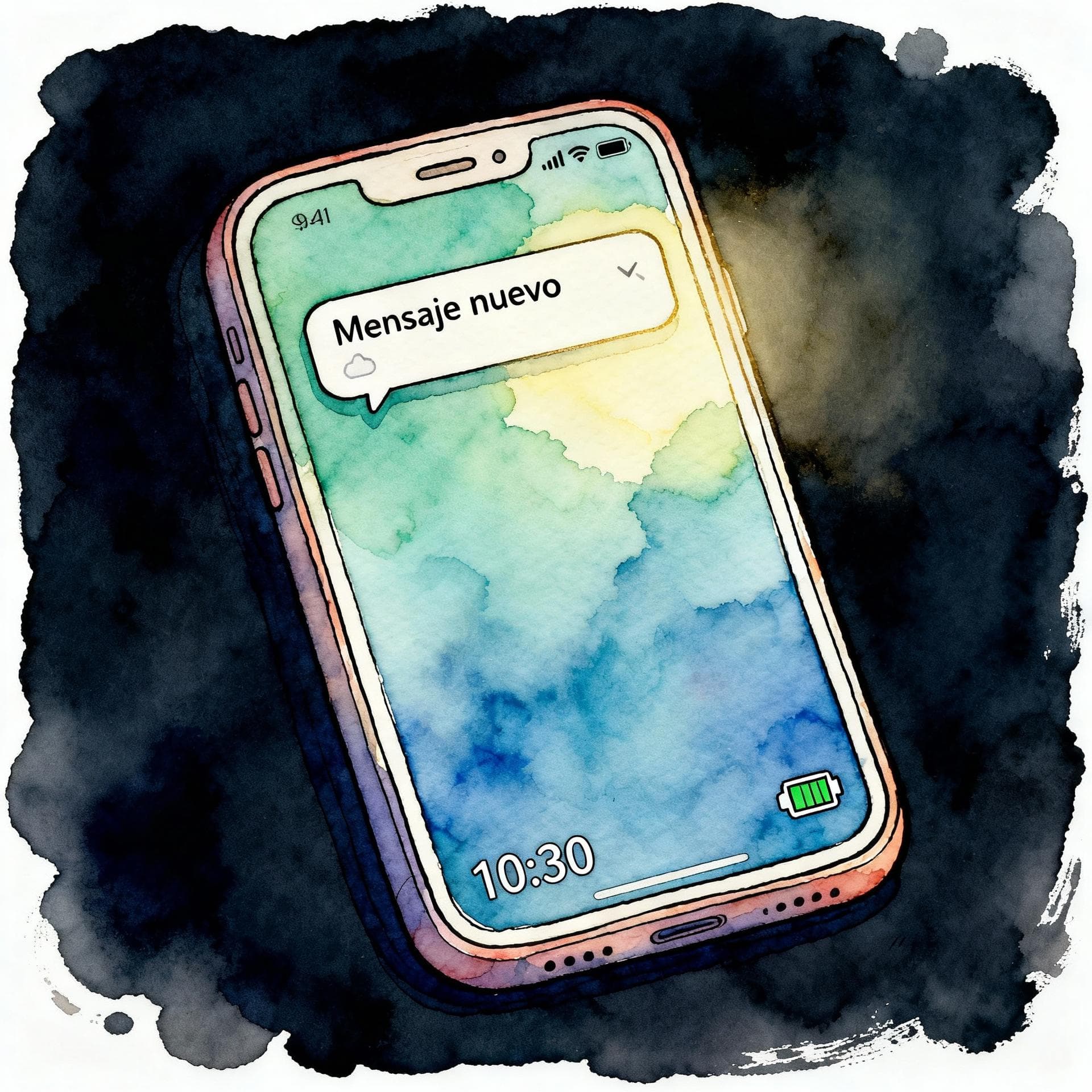
Start with What You Know
The beauty of this method is that you already know your phone's layout. You know where the camera app is, and you know what the settings icon looks like. This existing knowledge provides a safety net, allowing you to focus on the new vocabulary without getting completely lost.
The Step-by-Step Guide to Making the Switch
Ready to dive in? Here’s how to change the language on both major smartphone platforms. It only takes a minute!
Pro Tip Before You Start
Feeling a little nervous? Before you switch, navigate to your phone's language settings and take a screenshot. This way, if you ever feel lost, you have a visual map in English to guide you back.
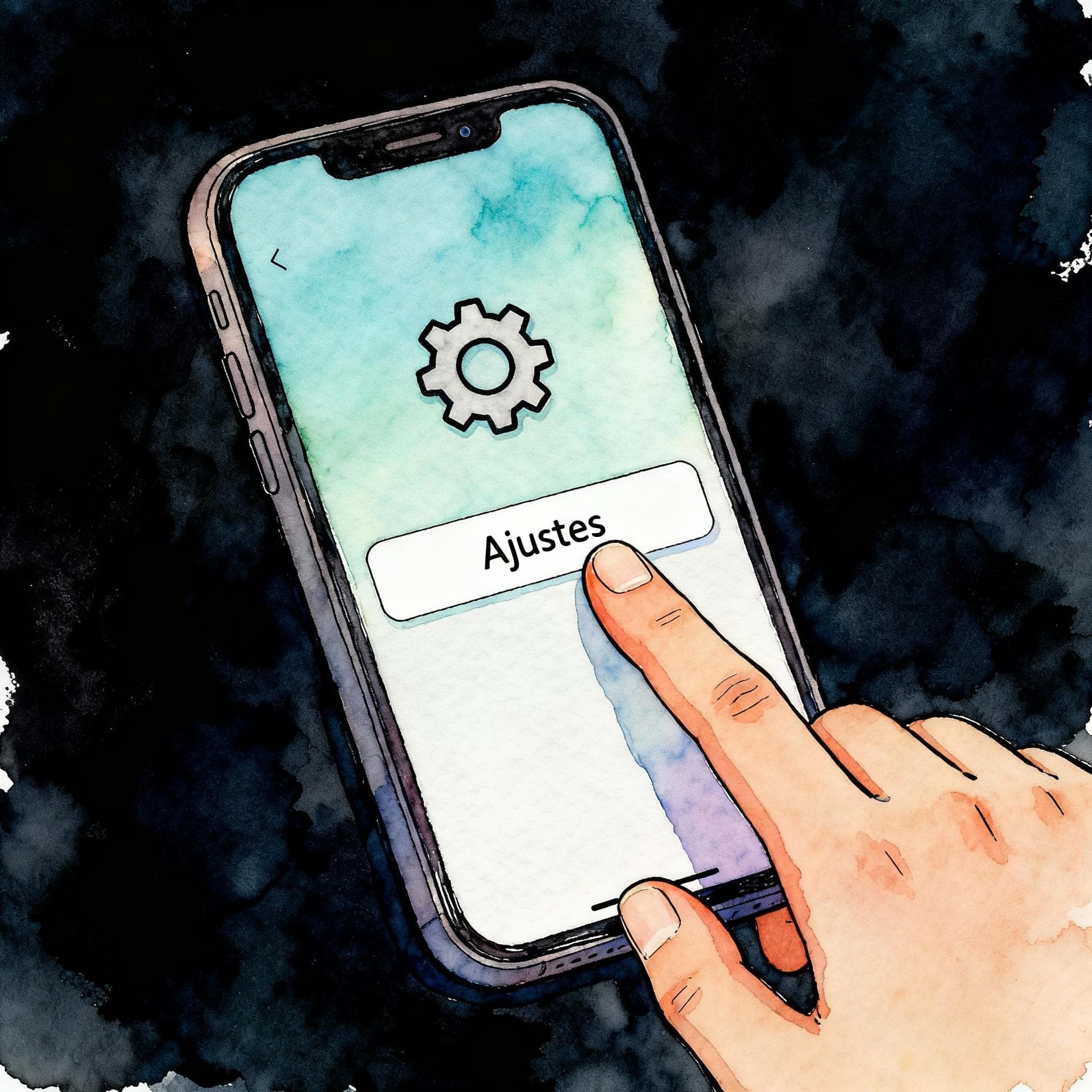
For iOS / iPhone Users
Apple makes this process smooth and simple.
- Open your Settings app (the gray gear icon).
- Scroll down and tap on General.
- Tap on Language & Region.
- Tap Add Language...
- Select Español (you might see regional options like Español (España) or Español (México). Pick whichever you prefer!).
- A pop-up will ask if you want to change your primary language to Spanish. Tap the red option, Use Spanish.
Your iPhone will take a moment to refresh, and voilà! Everything will now be in Spanish.
For Android Users
The path on Android can vary slightly depending on your phone's manufacturer (e.g., Samsung, Google Pixel, OnePlus), but the general steps are very similar.
- Open your Settings app (the gear icon).
- Scroll down and find System or General Management.
- Tap on Languages & input (or just Languages).
- Tap Languages.
- Tap Add a language and select Español.
- Now, you need to make it your primary language. On most phones, you'll tap and hold the two lines next to Español and drag it to the top of the list.
The system will update instantly. You're now navigating in Spanish!
You've Switched! A Few Key Words to Know
Your phone is now a Spanish-speaking device. At first, you might feel a little disoriented. Don't worry! Here are a few essential words you'll see right away.
- Ajustes / ConfiguraciónSettings: This is your home base for changing things.
- LlamarCall: You'll see this on your phone screen often.
- MensajeMessage: For all your texting needs.
- BuscarSearch: The little magnifying glass icon.
- GuardarSave: When you want to save a photo or a change.
- CancelarCancel: The universal "never mind" button.
- AceptarAccept / OK: The button to proceed.
Let's test your new vocabulary!
You've just edited a photo and want to keep the changes. Which button do you press?
Making It Stick: Tips for Success
Making the switch is easy. Sticking with it is the real challenge. Here’s how to make this new immersion habit last.
- Embrace Mistakes: You will tap the wrong thing. You will get confused. It's okay! Every mistake is a learning opportunity.
- Use a Dictionary App: Keep a good Spanish-English dictionary app on your home screen for quick lookups.
- Change Your Keyboard: Don't forget to add a Spanish keyboard in your settings. This will give you access to characters like
ñand make spell-checking in Spanish a breeze. - Talk to Your Phone: Try using your voice assistant (Siri or Google Assistant) in Spanish. Ask it for the weather ("¿Qué tiempo hace?") or to set a timer ("Pon un temporizador de cinco minutos"). This is a great way to practice the imperative mood.
This is a fantastic way to practice sentence structure.
Arrange the words to form a correct sentence:
Changing your phone's language is more than just a novelty. It's a commitment to integrating Spanish into your daily life. It’s a powerful, persistent, and practical tool that turns dead time scrolling into active learning. If you want more structured immersion, check out our Spanish stories for all levels!
So go ahead, take the plunge. Your journey to fluency is just a few taps away. ¡Buena suerte! (Good luck!)